- Using PVAAS for a Purpose
- Key Concepts
- PEERS
- About PEERS
- Understanding the PEERS pages
- Evaluation List
- Evaluation Summary
- Evaluation Forms
- Add Educator
- Add Evaluator
- Manage Access
- Add a school-level Educator to PEERS
- Add a district-level Educator to PEERS
- Add the Evaluator permission to a user's account
- Remove the Evaluator permission from a district user's account
- Add the Evaluator or Administrative Evaluator permission to a district user's account
- Remove the Administrative Evaluator permission from a district user's account
- Remove an Educator from PEERS
- Restore a removed Educator
- Assign an Educator to a district-level Evaluator
- Assign an Educator to an Evaluator
- Unassign an Educator from an Evaluator
- Assign an Educator to a school
- Unassign an Educator from a school
- Link a PVAAS account to an Educator
- Working with Evaluations
- Switch between Educator and Evaluator
- View an evaluation
- Use filters to display only certain evaluations
- Print the Summary section of an evaluation
- Understanding evaluation statuses
- Determine whether other evaluators have access to an evaluation
- Lock or unlock an evaluation
- Save your changes
- Mark an evaluation as Ready for Conference
- Release one or more evaluations
- Download data from released evaluations to XLSX
- Make changes to an evaluation marked Ready for Conference
- Reports
- School Reports
- LEA/District Reports
- Teacher Reports
- Student Reports
- Comparison Reports
- Human Capital Retention Dashboard
- Roster Verification (RV)
- Getting Started
- All Actions by Role
- All Actions for Teachers
- All Actions for School Administrators or Roster Approvers
- Manage teachers' access to RV
- Assign other school users the Roster Approver permission
- View a teacher's rosters
- Take control of a teacher's rosters
- Add and remove rosters for a teacher
- Copy a roster
- Apply a percentage of instructional time to every student on a roster
- Batch print overclaimed and underclaimed students
- Remove students from a roster
- Add a student to a roster
- Return a teacher's rosters to the teacher
- Approve a teacher's rosters
- Submit your school's rosters to the district
- All Actions for district admin or district roster approvers
- Assign other LEA/district users the Roster Approver permission
- Take control of a school's rosters
- View a teacher's rosters
- View the history of a teacher's rosters
- Edit a teacher's rosters
- Add and remove rosters for a teacher
- Copy a roster
- Apply a percentage of instructional time to every student on a roster
- Batch print overclaimed and underclaimed students
- Return a school's rosters to the school
- Approve rosters that you have verified
- Submit your district's rosters
- Understanding the RV Pages
- Viewing the History of Actions on Rosters
- Additional Resources
- Admin Help
- General Help
| Roster Verification | 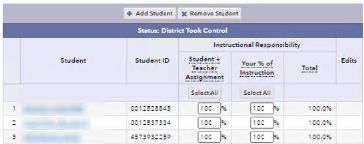 |
Student Search
Use the student search to add one or more students to a roster.
In the search results, the rows for any students who are already on the roster — whether they are active or removed — are dimmed, and the check boxes for those students are unavailable.
If you need to restore a student who has been removed from the roster, return to the roster, find the student in the Removed Students table, and click Restore.
- Use the fields on the Student Search window to specify your search criteria.
To find one student, enter the student's last name or the State Secure ID. It is not necessary to enter both. To find multiple students at once, leave the name and State Secure ID fields blank, and select other school options.
- Click Submit. The student search returns students across the state who meet the criteria you selected.
- In the search results, select the check box next to each student you want to add.
- Click Add Selected Students. The students appear in your roster, and the Edits icon
 appears in the Edits column for that student. Click the icon to view all changes for that student.
appears in the Edits column for that student. Click the icon to view all changes for that student.
What to do if you cannot find a student
- Verify that you spelled the student's name correctly.
- Search again on fewer letters. For example, instead of "Smithers" try "Smi."
- Leave some fields blank to widen the search parameters.
If you limited your search to a single school or district, select All Districts to search statewide.
A student who enrolled in a school after data was pulled from PIMS doesn't appear in the Student Search results until an enrollment update including that student is released.
| Students added to PIMS by these dates | Are released by |
|---|---|
| March 7 | April 18 |
| May 10 | May 23 |
| May 29 | June 13 |
What to do if a student is not in the Student Search results
If you are a teacher
- If the student enrolled at your school before one of the submission dates in the table above, contact PVAAS Technical Support. Otherwise, skip this step.
- Verify everything else on your rosters.
- When you click Submit All Rosters, you will see a confirmation window that contains space for you to enter a message. Use this space to list the missing students. PVAAS includes your message in an email to the School Administrator or School Roster Approver and displays it on the school's Roster Verification Summary.
If you are a School Administrator or School Roster Approver
- If the student enrolled at your school before one of the submission dates in the table above, contact PVAAS Technical Support. Otherwise, skip this step.
- Contact a district admin or district roster approver to verify the student has been added to the next enrollment file.
If you are a district admin or district roster approver, verify the student has been added to the next enrollment file.
Students who were entered in PIMS after May 29 will not be available in student search, and do not need to be included in Roster Verification. Also, students who enrolled after the testing window opened for your LEA/district do not need to be included in Roster Verification.