- Using PVAAS for a Purpose
- Key Concepts
- PEERS
- About PEERS
- Understanding the PEERS pages
- Evaluation List
- Evaluation Summary
- Evaluation Forms
- Add Educator
- Add Evaluator
- Manage Access
- Add a school-level Educator to PEERS
- Add a district-level Educator to PEERS
- Add the Evaluator permission to a user's account
- Remove the Evaluator permission from a district user's account
- Add the Evaluator or Administrative Evaluator permission to a district user's account
- Remove the Administrative Evaluator permission from a district user's account
- Remove an Educator from PEERS
- Restore a removed Educator
- Assign an Educator to a district-level Evaluator
- Assign an Educator to an Evaluator
- Unassign an Educator from an Evaluator
- Assign an Educator to a school
- Unassign an Educator from a school
- Link a PVAAS account to an Educator
- Working with Evaluations
- Switch between Educator and Evaluator
- View an evaluation
- Use filters to display only certain evaluations
- Print the Summary section of an evaluation
- Understanding evaluation statuses
- Determine whether other evaluators have access to an evaluation
- Lock or unlock an evaluation
- Save your changes
- Mark an evaluation as Ready for Conference
- Release one or more evaluations
- Download data from released evaluations to XLSX
- Make changes to an evaluation marked Ready for Conference
- Reports
- School Reports
- LEA/District Reports
- Teacher Reports
- Comparison Reports
- Human Capital Retention Dashboard
- Roster Verification (RV)
- Getting Started
- All Actions by Role
- All Actions for Teachers
- All Actions for School Administrators or Roster Approvers
- Manage teachers' access to RV
- Assign other school users the Roster Approver permission
- View a teacher's rosters
- Take control of a teacher's rosters
- Add and remove rosters for a teacher
- Copy a roster
- Apply a percentage of instructional time to every student on a roster
- Batch print overclaimed and underclaimed students
- Remove students from a roster
- Add a student to a roster
- Return a teacher's rosters to the teacher
- Approve a teacher's rosters
- Submit your school's rosters to the district
- All Actions for district admin or district roster approvers
- Assign other LEA/district users the Roster Approver permission
- Take control of a school's rosters
- View a teacher's rosters
- View the history of a teacher's rosters
- Edit a teacher's rosters
- Add and remove rosters for a teacher
- Copy a roster
- Apply a percentage of instructional time to every student on a roster
- Batch print overclaimed and underclaimed students
- Return a school's rosters to the school
- Approve rosters that you have verified
- Submit your district's rosters
- Understanding the RV Pages
- Viewing the History of Actions on Rosters
- Additional Resources
- Admin Help
- General Help
LEA/District Diagnostic | 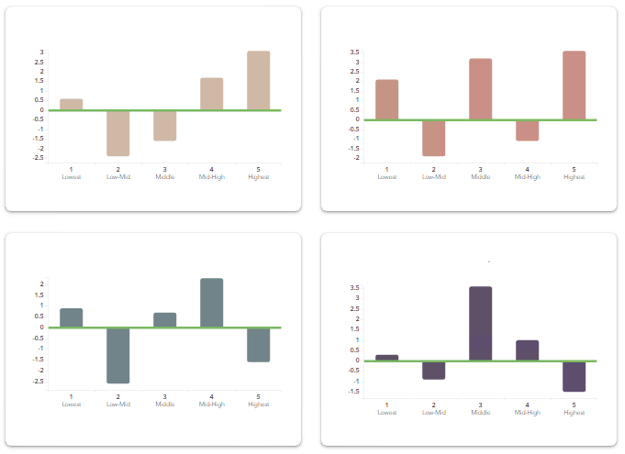 |
Understanding Student Grouping Options
How We Place Students into Achievement Groups
Students are divided into equal groups based on where their achievement in the selected subject falls in the distribution.
For all assessments, more than a single test score is used to place students into groups. Using more data minimizes the effect of measurement error and helps ensure that students are placed into achievement groups appropriately.
The model used to analyze the selected assessment determines how we define achievement. See assessments analyzed with the growth standard methodology and assessments analyzed with the predictive methodology. For the 2021 reporting achievement groups are based on the tested population.
| Model | How Achievement is Defined |
| Growth Standard Methodology | The average of a student's two most recent scores in the selected subject. For example, in a report for sixth-grade math, students are placed into achievement groups based on the average of their fifth-grade and sixth-grade math scores. If a student's fifth-grade math score is missing, that student is not placed into an achievement group on this report. |
| Predictive Methodology | Where the student's predicted score falls in the distribution for that grade and subject or Keystone content area. Students who lack sufficient data do not have predicted scores and therefore are not included in achievement groups on this report. For eighth-grade science and for Keystone content areas, students must have three prior assessment scores across grades and subjects to have predicted scores. Fourth-grade science uses only the two prior scores from third-grade math and ELA. |
When the graph shows five groups, group 1 includes students whose achievement falls into the lowest 20% of the distribution, group 2 includes students whose achievement falls between the 20th and 40th percentiles, and so on.
When the graph shows three groups, group 1 includes students whose achievement falls into the lowest third of the distribution, group 2 includes students whose achievement falls in the middle third, and group 3 includes students whose achievement is in the top third.
It's important to keep in mind that the following students are not included in these reports:
- Students who have been identified on the state assessment booklet as EL 1st Year
- Students who are administered the Pennsylvania Alternate Assessment (PASA)
Expected Performance Levels
Students are placed into groups based on where their expected scores fall relative to the performance level ranges that are defined by the state. Expected scores are labeled as Entering Achievement because they reflect students' achievement before the current school year or when they entered a grade and subject or course. This method of placing students is used for all state assessments, regardless of whether the data is analyzed with the growth standard methodology or predictive methodology.
A student must have three prior scores across grades and subjects for an expected achievement score to be generated. If a student has fewer than three prior scores, no expected achievement score will be generated, and the student will not be included in this report.
Other Characteristics
Students are placed into groups according to the other selected characteristic. In most cases, this will result in yes, no, and unknown groups. Demographics are provided in assessment data.