Table of Contents
- Using PVAAS for a Purpose
- Key Concepts
- PEERS
- About PEERS
- Understanding the PEERS pages
- Evaluation List
- Evaluation Summary
- Evaluation Forms
- Add Educator
- Add Evaluator
- Manage Access
- Add a school-level Educator to PEERS
- Add a district-level Educator to PEERS
- Add the Evaluator permission to a user's account
- Remove the Evaluator permission from a district user's account
- Add the Evaluator or Administrative Evaluator permission to a district user's account
- Remove the Administrative Evaluator permission from a district user's account
- Remove an Educator from PEERS
- Restore a removed Educator
- Assign an Educator to a district-level Evaluator
- Assign an Educator to an Evaluator
- Unassign an Educator from an Evaluator
- Assign an Educator to a school
- Unassign an Educator from a school
- Link a PVAAS account to an Educator
- Working with Evaluations
- Switch between Educator and Evaluator
- View an evaluation
- Use filters to display only certain evaluations
- Print the Summary section of an evaluation
- Understanding evaluation statuses
- Determine whether other evaluators have access to an evaluation
- Lock or unlock an evaluation
- Save your changes
- Mark an evaluation as Ready for Conference
- Release one or more evaluations
- Download data from released evaluations to XLSX
- Make changes to an evaluation marked Ready for Conference
- Reports
- School Reports
- LEA/District Reports
- Teacher Reports
- Comparison Reports
- Human Capital Retention Dashboard
- Roster Verification (RV)
- Getting Started
- All Actions by Role
- All Actions for Teachers
- All Actions for School Administrators or Roster Approvers
- Manage teachers' access to RV
- Assign other school users the Roster Approver permission
- View a teacher's rosters
- Take control of a teacher's rosters
- Add and remove rosters for a teacher
- Copy a roster
- Apply a percentage of instructional time to every student on a roster
- Batch print overclaimed and underclaimed students
- Remove students from a roster
- Add a student to a roster
- Return a teacher's rosters to the teacher
- Approve a teacher's rosters
- Submit your school's rosters to the district
- All Actions for district admin or district roster approvers
- Assign other LEA/district users the Roster Approver permission
- Take control of a school's rosters
- View a teacher's rosters
- View the history of a teacher's rosters
- Edit a teacher's rosters
- Add and remove rosters for a teacher
- Copy a roster
- Apply a percentage of instructional time to every student on a roster
- Batch print overclaimed and underclaimed students
- Return a school's rosters to the school
- Approve rosters that you have verified
- Submit your district's rosters
- Understanding the RV Pages
- Viewing the History of Actions on Rosters
- Additional Resources
- Admin Help
- General Help
| Roster Verification | 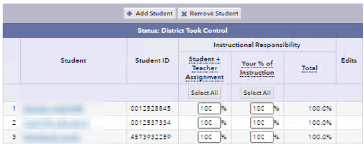 |
Return a teacher's rosters to the teacher
If a teacher is in the school's Ready for Review list, a School Administrator or School Roster Approver can return that teacher's rosters until 11:59 p.m. Eastern Time on May 29.
When you return a teacher's rosters, edit capability for all the teacher's rosters is transferred from you to the teacher. You cannot return just one roster or a few rosters; instead this process returns all the rosters associated with the teacher.
If a School Administrator or School Roster Approver makes changes to a roster that a teacher submitted, that teacher's rosters must be sent back to the teacher for reverification.
- If you are not already there, navigate to the School Roster Verification Summary.
- In the Ready for Review list, click the teacher's name to expand the row.
- Click Return Teacher's Rosters.
Optionally, in the confirmation window, enter a brief description of your request or concern. PVAAS will include this description in an email to the teacher and display it on the teacher's Roster Verification Summary.
- Click Return Teacher's Rosters.
When you return a teacher's rosters:
- The teacher moves from the school's Ready for Review list to the Not Ready for Review list.
- The teacher is notified by email that you have returned their rosters.
- The teacher must resubmit their rosters to give edit capability back to the School Administrator or School Roster Approver. If the teacher does not resubmit by the end of the School Verification phase, PVAAS will auto-submit them to the District.